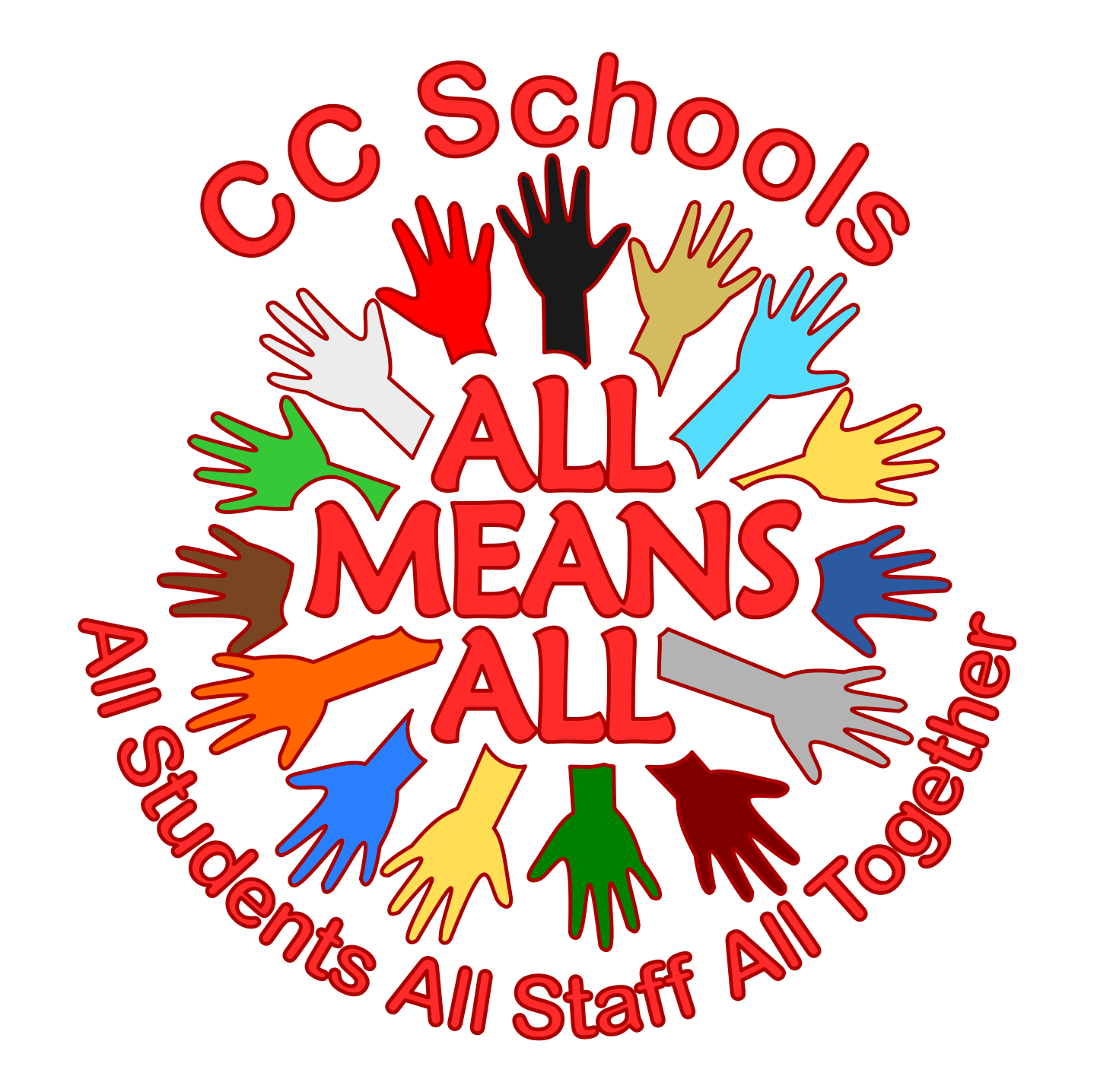NotifyMe Text/Email Alerts Setup Instructions:
Step-By-Step guide is listed below: (reference photos are included at the bottom of this page)
TO UNSUBSCRIBE: View Instructions at the bottom of this page to unsubscribe from the Notification Groups.
FULL SETUP INSTRUCTION PROCESS:
Step 1: Please scroll down and reference the step-by-step picture guide as you setup your NotifyMe account. - To begin the SIGN UP PROCESS go to the url below: (it will open in a new tab so you can easily reference this page for instructions)
https://cumberlandcountysd.schoolinsites.com/sys/notifyme/Subscribe
Step 2: Click REGISTER (see PHOTO REFERENCE STEP 1 below)
Step 3: FILL OUT ALL FIELDS on the form. (see PHOTO REFERENCE STEP 2 below)
Username should be your email address.
Use the same email address in the next "email address" field. (This is for Email Alerts only.)
Phone Number does not need hypens between the numbers. (This is for Text Alerts only.)
Choose your cellphone provider for Text Alerts.- Make sure you choose your correct provider.
Your Password requires at least 1 alphanumeric character
When you click the CAPTCHA checkbox be sure to wait for the GREEN CHECKMARK before you click REGISTER.
Click the Register button.
Step 4: CHECK YOUR EMAIL for a verification email from SchoolInsites
Step 5: CLICK LINK IN EMAIL to confirm your email address
Step 6: Once your email address has been confirmed you can proceed to the LOGIN PAGE.
Step 7: After your login, you will need to choose what kind of notifications you want to receive.
Notice the GROUP NAMES on the left, and your checkmark choices on the RIGHT.
Check EMAIL if you wish to receive email notifications on that GROUP NAME "example School Closings"
Check SMS if you wish to receive text notifications on that particular GROUP NAME.
Be sure to CLICK SAVE
(notice data charges may apply for SMS messages. Please consult your service provider for more information regarding how this may affect your cellphones data plan.)
IMPORTANT: Alerts will come to you from SchoolInsites.
You can choose to only receive texts or emails from the specific "Notification Groups" listed on the menu such as:
* School Closings
* School Delays
* School Early Dismissals
The email Subject Line will show up as: "NotificationGroupName""Subject"- Notify Me
Example: School Closing Test Message - Notify Me
Text Messages will show up as coming from: donotreply@schoolinsites.com
Step 2: Click REGISTER
SEE BELOW: PHOTO REFERENCE STEP 2
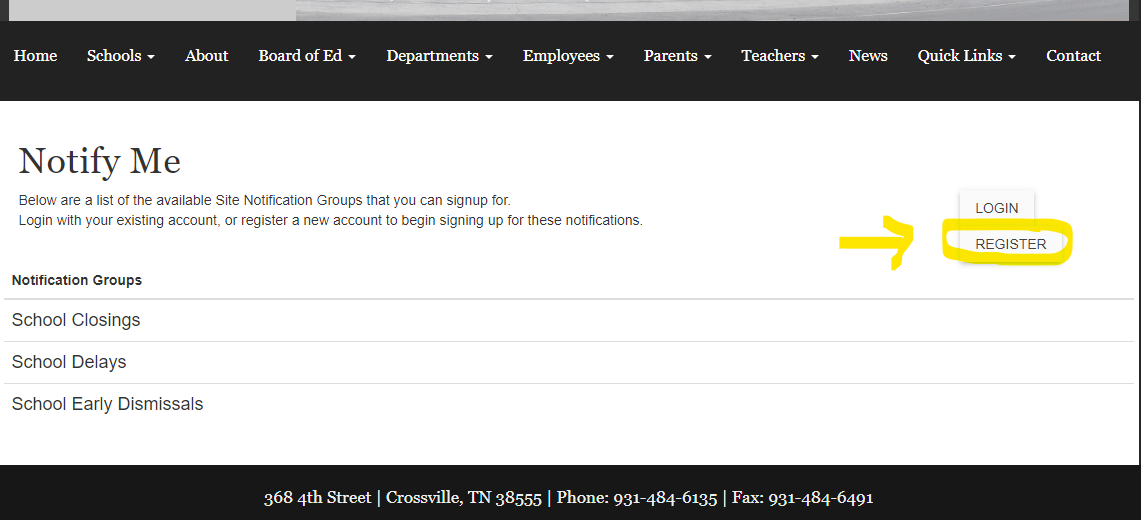
Step 3: Fill out ALL FIELDS on the form.
SEE BELOW: PHOTO REFERENCE for STEP 3
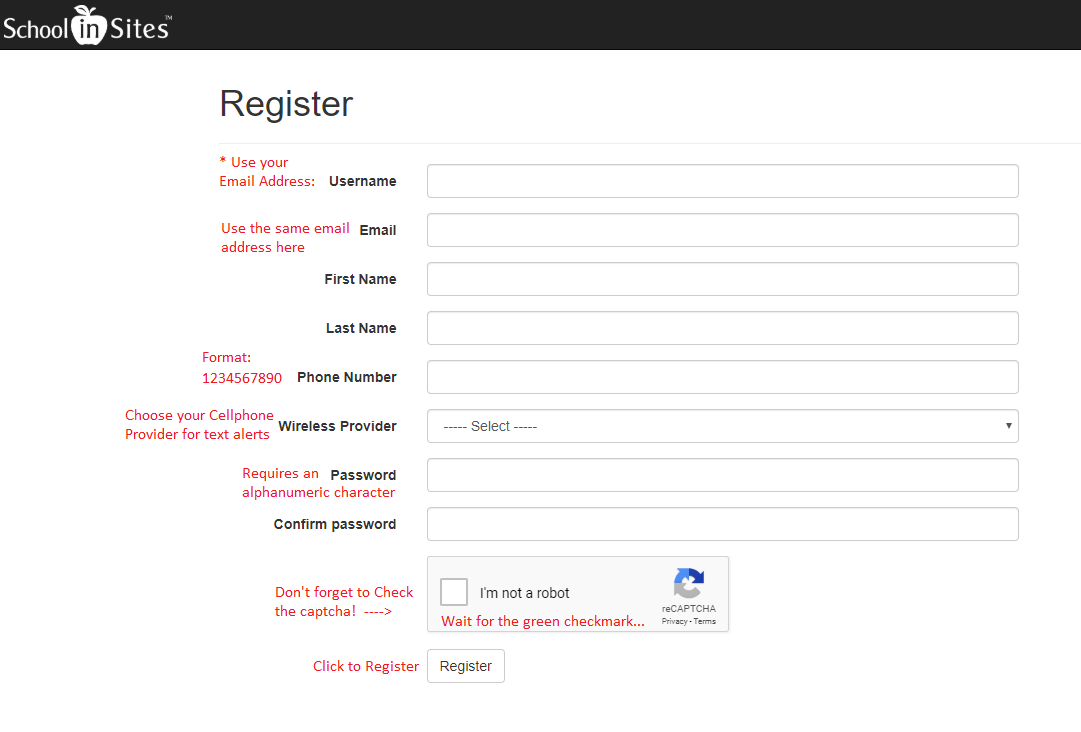
Step 4: CHECK YOUR EMAIL for a verification email from SchoolInsitesSEE BELOW: PHOTO REFERENCE for STEP 4
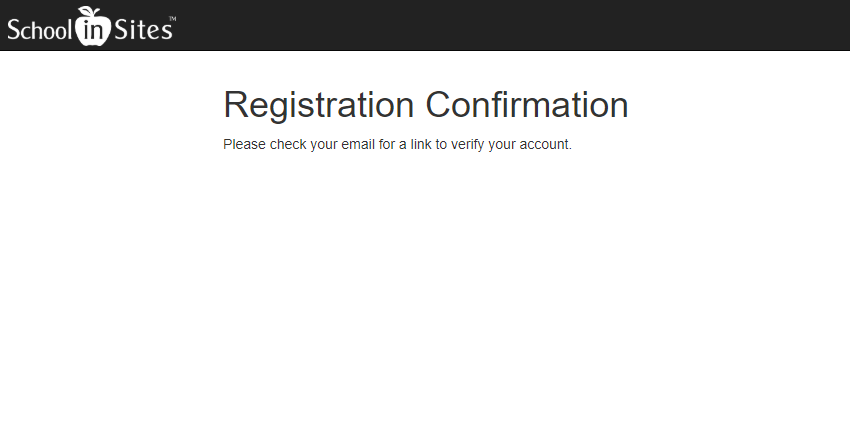
SEE BELOW: PHOTO REFERENCE STEP 5
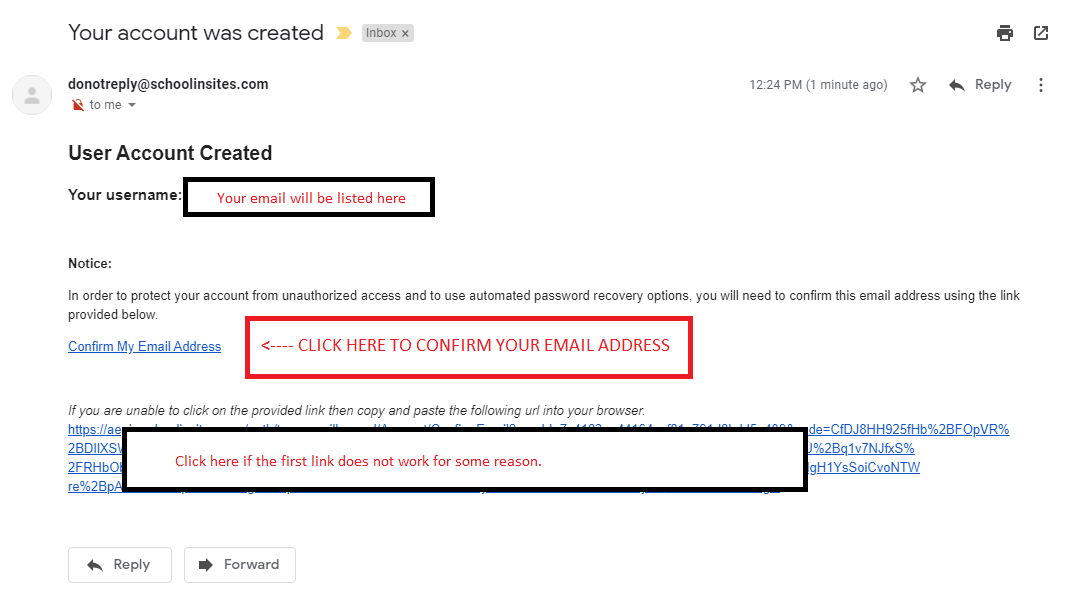
SEE BELOW: TWO PHOTO REFERENCES for STEP 6
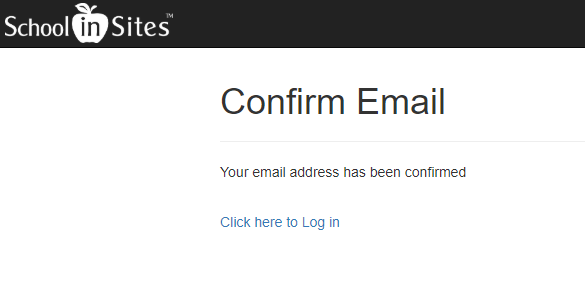
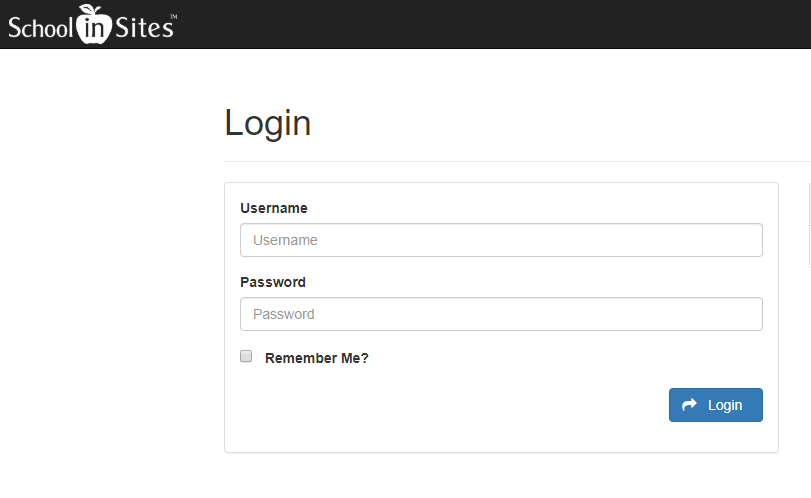
Step 7: After your login, you will need to choose what kind of notifications you want to receive.
Notice the GROUP NAMES on the left, and your checkmark choices on the RIGHT.
Check EMAIL if you wish to receive email notifications on that GROUP NAME "example School Closings"
Check SMS if you wish to receive text notifications on that particular GROUP NAME.
CLICK SAVE WHEN DONE
SEE BELOW: PHOTO REFERENCE STEP 7
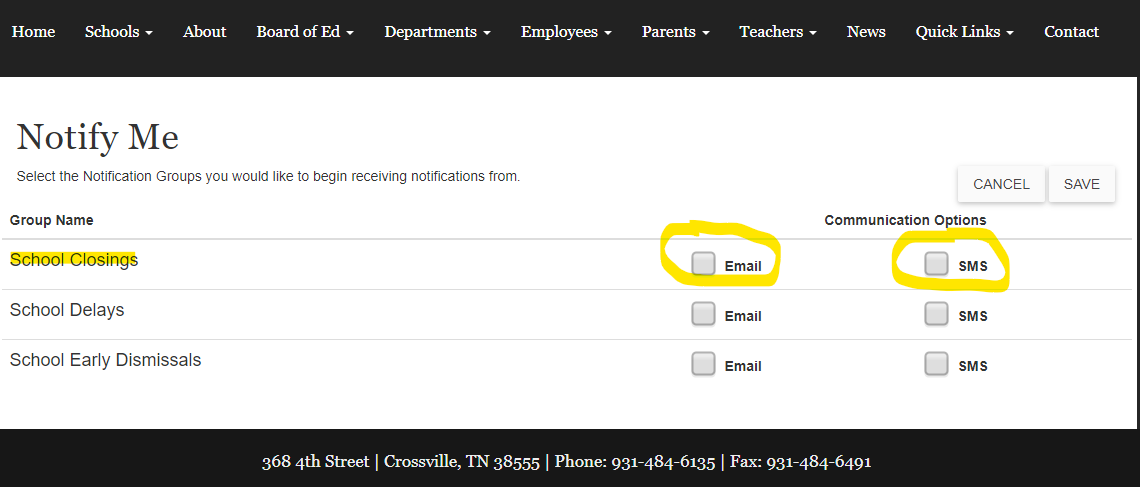
HAVING ISSUES LOGGING IN?
If you have login issues - You can now reset your own password through the website as long as you have verified your email address as required in Step 5 above.
SEE BELOW: PHOTO REFERENCE FORGOTTEN PASSWORD
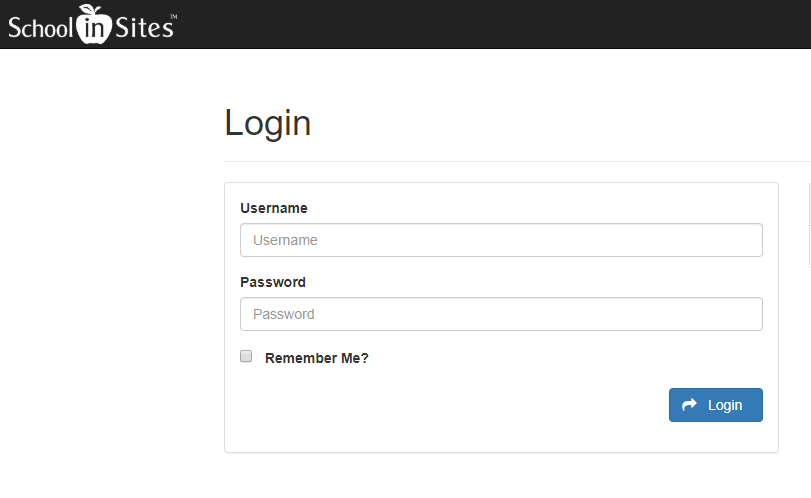
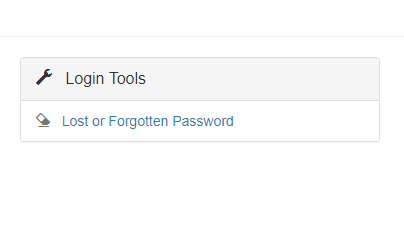
Need to Unsubscribe?
To Unsubscribe from NotifyMe Alerts:
1. Go to https://cumberlandcountysd.schoolinsites.com/sys/notifyme/Subscribe
2. Login with the same information you used when you setup your account.
3. Uncheck the "Notification Groups" that you do not want to receive.
4. Click SAVE when done